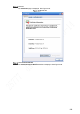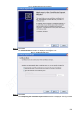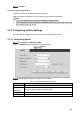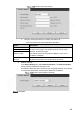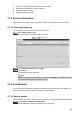User's Manual
Table Of Contents
- Regulatory Information
- Cybersecurity Recommendations
- Foreword
- Important Safeguards and Warnings
- 1 Product Introduction
- 2 Dimension and Installation
- 3 Boot up the Device
- 4 Local Configurations
- 4.1 Initializing Device
- 4.2 Logging into the Device
- 4.3 Quick Configuration
- 4.4 Common Operations
- 4.5 Alarm Configuration
- 4.5.1 Alarm
- 4.5.2 Configuring Video Detection Settings
- 4.5.3 Configuring Alarm Events Settings
- 4.5.4 Abnormality
- 4.5.5 Configuring Alarm Output Settings
- 4.5.6 Searching Alarm Log
- 4.6 System config
- 4.7 System Update
- 4.8 System Maintenance
- 5 Web Operations
- 5.1 Initializing Device
- 5.2 Logging into the Device
- 5.3 Quick configuring
- 5.4 Common operations
- 5.5 System Settings
- 5.6 System Update
- 5.7 System Maintenance
- 6 Operating by DSS
- 7 FAQ
- Appendix 1 Mouse Operations
- Appendix 2 HDD Capacity Calculation
- Appendix 3 Technical parameters
193
Click Save.
5.5.6.2.4 Logging through HTTPS
Use HTTPS to login to the WEB interface of the device.
Open the browser, enter https://xx.xx.xx.xx:port, the login interface is displayed.
NOTE
xx.xx.xx.xx corresponds to your Device IP address or domain name.
“Port” corresponds to your HTTPS port. If the default value is 443, do not enter “:Port”. Just
enter “https://xx.xx.xx.xx” to visit.
5.5.7 Configuring Vehicle Settings
Set up the speed, mileage, sensor, and position report strategy of the vehicle.
5.5.7.1 Configuring Speed
Select SETUP > VEHICLE > SPEED.
The SPEED interface is displayed. See Figure 5-90.
Speed
Sets up DBHA parameters. See Table 5-34 for details.
Table 5-31 Speed parameters description
Name Description
Speed Ratio The parameter for converting speed
Mileage
Cumulation
Select the vehicle mileage cumulation mode
Mileage
Displays the total mileage
Start Mileage Enter the initial mileage of the vehicle