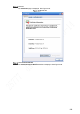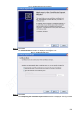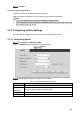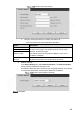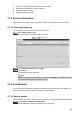User's Manual
Table Of Contents
- Regulatory Information
- Cybersecurity Recommendations
- Foreword
- Important Safeguards and Warnings
- 1 Product Introduction
- 2 Dimension and Installation
- 3 Boot up the Device
- 4 Local Configurations
- 4.1 Initializing Device
- 4.2 Logging into the Device
- 4.3 Quick Configuration
- 4.4 Common Operations
- 4.5 Alarm Configuration
- 4.5.1 Alarm
- 4.5.2 Configuring Video Detection Settings
- 4.5.3 Configuring Alarm Events Settings
- 4.5.4 Abnormality
- 4.5.5 Configuring Alarm Output Settings
- 4.5.6 Searching Alarm Log
- 4.6 System config
- 4.7 System Update
- 4.8 System Maintenance
- 5 Web Operations
- 5.1 Initializing Device
- 5.2 Logging into the Device
- 5.3 Quick configuring
- 5.4 Common operations
- 5.5 System Settings
- 5.6 System Update
- 5.7 System Maintenance
- 6 Operating by DSS
- 7 FAQ
- Appendix 1 Mouse Operations
- Appendix 2 HDD Capacity Calculation
- Appendix 3 Technical parameters
192
Completing the certificate import wizard certificate import wizard
Click Finish.
The Security Warning interface is displayed.
Click Yes.
The Import Completed page is displayed. The certificate has been downloaded at this
point.
5.5.6.2.3 Set up HTTPS Port
After creating server certificate or downloading the root certificate, you need to set up the
HTTPS port.
Select Setup > Network > Connection Setting.
The Connection Setting interface is displayed. See Figure 5-89.
HTTPS port settings
Enter the HTTPS port number that can be modified as needed. The default setting is
443.
Add the port number if it was modified to login to the device with the HTTPS.