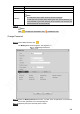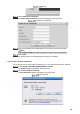User's Manual
Table Of Contents
- Regulatory Information
- Cybersecurity Recommendations
- Foreword
- Important Safeguards and Warnings
- 1 Product Introduction
- 2 Dimension and Installation
- 3 Boot up the Device
- 4 Local Configurations
- 4.1 Initializing Device
- 4.2 Logging into the Device
- 4.3 Quick Configuration
- 4.4 Common Operations
- 4.5 Alarm Configuration
- 4.5.1 Alarm
- 4.5.2 Configuring Video Detection Settings
- 4.5.3 Configuring Alarm Events Settings
- 4.5.4 Abnormality
- 4.5.5 Configuring Alarm Output Settings
- 4.5.6 Searching Alarm Log
- 4.6 System config
- 4.7 System Update
- 4.8 System Maintenance
- 5 Web Operations
- 5.1 Initializing Device
- 5.2 Logging into the Device
- 5.3 Quick configuring
- 5.4 Common operations
- 5.5 System Settings
- 5.6 System Update
- 5.7 System Maintenance
- 6 Operating by DSS
- 7 FAQ
- Appendix 1 Mouse Operations
- Appendix 2 HDD Capacity Calculation
- Appendix 3 Technical parameters
189
HTTPS
Click Create Server Certificate.
The Create Server Certificate interface is displayed. See Figure 5-83.
Create server certificate
Enter the information for the parameters such as Country, State, and Location.
NOTE
In IP or Domain Name box, enter the same IP or domain name of the Device.
Click Create.
The system pops up a message after the creating is succeeded.
5.5.6.2.2 Root certificate Installation
For the first time to use HTTPS after changing the PC, you need to download root certificate.
Select SETUP > SECURITY MANAGEMENT > HTTPS.
The HTTPS interface is displayed. See Figure 5-82.
Click Download Root Certificate.
The File Download interface is displayed. See Figure 5-84.
File Download