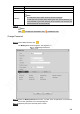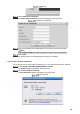User's Manual
Table Of Contents
- Regulatory Information
- Cybersecurity Recommendations
- Foreword
- Important Safeguards and Warnings
- 1 Product Introduction
- 2 Dimension and Installation
- 3 Boot up the Device
- 4 Local Configurations
- 4.1 Initializing Device
- 4.2 Logging into the Device
- 4.3 Quick Configuration
- 4.4 Common Operations
- 4.5 Alarm Configuration
- 4.5.1 Alarm
- 4.5.2 Configuring Video Detection Settings
- 4.5.3 Configuring Alarm Events Settings
- 4.5.4 Abnormality
- 4.5.5 Configuring Alarm Output Settings
- 4.5.6 Searching Alarm Log
- 4.6 System config
- 4.7 System Update
- 4.8 System Maintenance
- 5 Web Operations
- 5.1 Initializing Device
- 5.2 Logging into the Device
- 5.3 Quick configuring
- 5.4 Common operations
- 5.5 System Settings
- 5.6 System Update
- 5.7 System Maintenance
- 6 Operating by DSS
- 7 FAQ
- Appendix 1 Mouse Operations
- Appendix 2 HDD Capacity Calculation
- Appendix 3 Technical parameters
188
System service
Select whether to enable password reset, CGI, or audio/video transmission encryption.
After password reset is enabled, you can reset the password of the device by
using your reserved phone number or through QR code when necessary.
The P2P client can receive the alarm push information only after the mobile phone
push is enabled and the P2P client subscribes to the alarm.
After enabling CGI, the third-party platform can connect to this device through the
CGI protocol.
When enabled, this function encrypts audio/video transmission. Related devices or
software shall support video decryption.
Click Save.
5.5.6.2 HTTPS Settings
Through creating server certificate or downloading root certificate, and setting port number, the
PC can login the Device by HTTPS to ensure the security of communication data and guard the
users information and device security with stable technology measure.
Preconditions
On the Connection Setting interface, select the Enable check box for HTTPS Port. Then you
can start creating server certificate or downloading root certificate. For details, see
“5.5.2.1Connection Setting.”
5.5.6.2.1 Create server certificate
For the first time to use this function or after changing the Device IP address, you need to
create server certificate.
Select SETUP > SECURITY MANAGEMENT > HTTPS.
The HTTPS interface is displayed. See Figure 5-82.