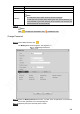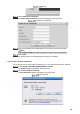User's Manual
Table Of Contents
- Regulatory Information
- Cybersecurity Recommendations
- Foreword
- Important Safeguards and Warnings
- 1 Product Introduction
- 2 Dimension and Installation
- 3 Boot up the Device
- 4 Local Configurations
- 4.1 Initializing Device
- 4.2 Logging into the Device
- 4.3 Quick Configuration
- 4.4 Common Operations
- 4.5 Alarm Configuration
- 4.5.1 Alarm
- 4.5.2 Configuring Video Detection Settings
- 4.5.3 Configuring Alarm Events Settings
- 4.5.4 Abnormality
- 4.5.5 Configuring Alarm Output Settings
- 4.5.6 Searching Alarm Log
- 4.6 System config
- 4.7 System Update
- 4.8 System Maintenance
- 5 Web Operations
- 5.1 Initializing Device
- 5.2 Logging into the Device
- 5.3 Quick configuring
- 5.4 Common operations
- 5.5 System Settings
- 5.6 System Update
- 5.7 System Maintenance
- 6 Operating by DSS
- 7 FAQ
- Appendix 1 Mouse Operations
- Appendix 2 HDD Capacity Calculation
- Appendix 3 Technical parameters
187
New password setting
In the New Password box, enter the New Password and enter it again in the Confirm
Password box.
The new password can be set from 8 characters through 32 characters and contains at
least two types from number, letter and special characters (excluding ' " ; : Please set a
high security password according to the prompt of password strength.
Click Save.
The system prompts successful operation. You can use the new password to login to
the device.
5.5.5.3.4 Online User
Review online user information.
Select INFO > INFO > ONLINEUSES, the Online User interface is displayed. See Figure 5-80.
Online User
5.5.6 Safety
5.5.6.1 Set up system services
Select SETUP > SECURITY MANAGEMENT > SYSTEM SERVICE.
The System Service interface is displayed. See Figure 5-81.