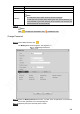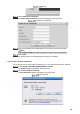User's Manual
Table Of Contents
- Regulatory Information
- Cybersecurity Recommendations
- Foreword
- Important Safeguards and Warnings
- 1 Product Introduction
- 2 Dimension and Installation
- 3 Boot up the Device
- 4 Local Configurations
- 4.1 Initializing Device
- 4.2 Logging into the Device
- 4.3 Quick Configuration
- 4.4 Common Operations
- 4.5 Alarm Configuration
- 4.5.1 Alarm
- 4.5.2 Configuring Video Detection Settings
- 4.5.3 Configuring Alarm Events Settings
- 4.5.4 Abnormality
- 4.5.5 Configuring Alarm Output Settings
- 4.5.6 Searching Alarm Log
- 4.6 System config
- 4.7 System Update
- 4.8 System Maintenance
- 5 Web Operations
- 5.1 Initializing Device
- 5.2 Logging into the Device
- 5.3 Quick configuring
- 5.4 Common operations
- 5.5 System Settings
- 5.6 System Update
- 5.7 System Maintenance
- 6 Operating by DSS
- 7 FAQ
- Appendix 1 Mouse Operations
- Appendix 2 HDD Capacity Calculation
- Appendix 3 Technical parameters
186
Login Interface
Click Forgot password?
The Reset dialog box is displayed.
Click Save.
The Reset the password is displayed. See Figure 5-78
Reset password (2)
Follow the on-screen instructions to scan the QR code and get the security code.
CAUTION
Scan the QR code on the actual interface of Device.
You can get the security code twice by scanning the same QR code. If you need
to get the security code once again, please refresh the interface.
The security code is valid for 24 hours.
Wrong security code entrance up to five times will cause the admin account
locked for five minutes.
In the security code box, enter the security code received in your reserved email box.
Click Next.
The Reset the password interface is displayed. See Figure 5-79.