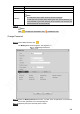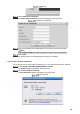User's Manual
Table Of Contents
- Regulatory Information
- Cybersecurity Recommendations
- Foreword
- Important Safeguards and Warnings
- 1 Product Introduction
- 2 Dimension and Installation
- 3 Boot up the Device
- 4 Local Configurations
- 4.1 Initializing Device
- 4.2 Logging into the Device
- 4.3 Quick Configuration
- 4.4 Common Operations
- 4.5 Alarm Configuration
- 4.5.1 Alarm
- 4.5.2 Configuring Video Detection Settings
- 4.5.3 Configuring Alarm Events Settings
- 4.5.4 Abnormality
- 4.5.5 Configuring Alarm Output Settings
- 4.5.6 Searching Alarm Log
- 4.6 System config
- 4.7 System Update
- 4.8 System Maintenance
- 5 Web Operations
- 5.1 Initializing Device
- 5.2 Logging into the Device
- 5.3 Quick configuring
- 5.4 Common operations
- 5.5 System Settings
- 5.6 System Update
- 5.7 System Maintenance
- 6 Operating by DSS
- 7 FAQ
- Appendix 1 Mouse Operations
- Appendix 2 HDD Capacity Calculation
- Appendix 3 Technical parameters
180
Zero-Ch Encode
Select the Enable check box to enable this function. It is enabled by default.
Sets up DBHA parameters. See Table 5-31 for details.
Table 5-28 Multi-channel encode parameters description
Name
Description
Encode
Mode
Encode Mode of video Only H.264 encoding is available in this device
Resolution The higher the video resolution, the better the image quality
FPS
Configure the frames per seconds for video. The larger the value is, the
smoother and more vivid the image will be.
Bit Rate Select a value for bit rate of video
Click Save.
The zero-ch encode icon is displayed on the PREVIEW interface. For details, see
“5.4.1.5Multi-channel preview.”
5.5.5.2 Configuring RS-232 Port Parameters
You can configure the RS-232 serial port parameters such as baud rate, date bits, stop bits,
and parity.
Select SETUP > SYSTEM MANAGEMENT > RS232
The RS232 settings interface is displayed, see Figure 5-71.