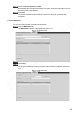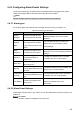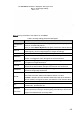User's Manual
Table Of Contents
- Regulatory Information
- Cybersecurity Recommendations
- Foreword
- Important Safeguards and Warnings
- 1 Product Introduction
- 2 Dimension and Installation
- 3 Boot up the Device
- 4 Local Configurations
- 4.1 Initializing Device
- 4.2 Logging into the Device
- 4.3 Quick Configuration
- 4.4 Common Operations
- 4.5 Alarm Configuration
- 4.5.1 Alarm
- 4.5.2 Configuring Video Detection Settings
- 4.5.3 Configuring Alarm Events Settings
- 4.5.4 Abnormality
- 4.5.5 Configuring Alarm Output Settings
- 4.5.6 Searching Alarm Log
- 4.6 System config
- 4.7 System Update
- 4.8 System Maintenance
- 5 Web Operations
- 5.1 Initializing Device
- 5.2 Logging into the Device
- 5.3 Quick configuring
- 5.4 Common operations
- 5.5 System Settings
- 5.6 System Update
- 5.7 System Maintenance
- 6 Operating by DSS
- 7 FAQ
- Appendix 1 Mouse Operations
- Appendix 2 HDD Capacity Calculation
- Appendix 3 Technical parameters
159
Name
Description
Size
Image resolution of snapshots. It is the same as the resolution of the main
stream and cannot be changed
Quality Configures the image quality by 6 levels
Interval
Interval of taking snapshots
Select Customized to configure the snapshot interval for manually capturing
snapshots. The maximum value you can set is 3600 seconds as an interval
between two snapshots
Click Save.
5.5.1.2.3 Configuring Video Overlay
You can configure the title of video image overlay.
Select SETUP > CAMERA > ENCODE > Video Overlay.
The Overlay interface is displayed. See Figure 5-47.
Overlay
Select a channel.
Sets up DBHA parameters. See Table 5-22 for details.
Table 5-19 Overlay settings parameters description
Name
Description
Period
Title
Select the Time Display check box, the Setup button is displayed. Then click
Setup, the time is displayed on the channel window, and then drag it to a proper
location
Channel
Title
Select the Channel Display check box, the Setup button is displayed. Then
click Setup, the channel display frame is displayed on the channel window, and
then drag it to a proper location
License
No.
Select the License No. check box, the Setup button is displayed. Then click
Setup, the license number is displayed on the channel window, and then drag it
to a proper location
Click Save.