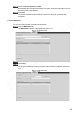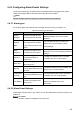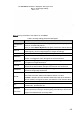User's Manual
Table Of Contents
- Regulatory Information
- Cybersecurity Recommendations
- Foreword
- Important Safeguards and Warnings
- 1 Product Introduction
- 2 Dimension and Installation
- 3 Boot up the Device
- 4 Local Configurations
- 4.1 Initializing Device
- 4.2 Logging into the Device
- 4.3 Quick Configuration
- 4.4 Common Operations
- 4.5 Alarm Configuration
- 4.5.1 Alarm
- 4.5.2 Configuring Video Detection Settings
- 4.5.3 Configuring Alarm Events Settings
- 4.5.4 Abnormality
- 4.5.5 Configuring Alarm Output Settings
- 4.5.6 Searching Alarm Log
- 4.6 System config
- 4.7 System Update
- 4.8 System Maintenance
- 5 Web Operations
- 5.1 Initializing Device
- 5.2 Logging into the Device
- 5.3 Quick configuring
- 5.4 Common operations
- 5.5 System Settings
- 5.6 System Update
- 5.7 System Maintenance
- 6 Operating by DSS
- 7 FAQ
- Appendix 1 Mouse Operations
- Appendix 2 HDD Capacity Calculation
- Appendix 3 Technical parameters
158
Name
Description
Image
Quality
This parameter can be set only when Stream Ctrl is set to BRC_VBR.
Select the image quality level. The higher the value, the better the image will
become
Ref Stream
The system recommends the optimal bit rate range according to the
resolution and frame rate settings
Audio
Enable
If the Audio Enable check box is selected, the recorded video files are
composite audio and video stream
Audio
encoding
Select an audio encode format
NOTE
The parameters might be different depending on the model you purchased,
and the actual product shall prevail
Watermark
Enable
Select the Watermark Enable check box to verify whether the recorded video
is falsified
Watermark
String
Enter the strings for verifying watermark. The default string is DigitalCCTV
The watermark string can only consist of number, letter, underline (_), and
strikethrough (-), and maximum length contains 127 characters
Click Save.
5.5.1.2.2 Configuring Snapshot Settings
You can configure the snapshot settings such as snapshot type, image size, quality, and
interval.
Select SETUP > CAMERA > ENCODE > Image Stream.
The Snapshot Stream screen appears. See Figure 5-46.
Snapshot Stream
Select a channel.
Sets up DBHA parameters. See Table 5-21 for details.
Table 5-18 Snapshot setting parameters description
Name
Description
Snap
Mode
Includes timing and events
Timing: Take a snapshot within the configured period
Event: Take a snapshot when there is an alarm event triggered, such as for
local alarm, video detection and abnormality