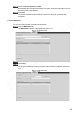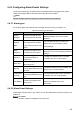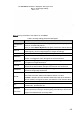User's Manual
Table Of Contents
- Regulatory Information
- Cybersecurity Recommendations
- Foreword
- Important Safeguards and Warnings
- 1 Product Introduction
- 2 Dimension and Installation
- 3 Boot up the Device
- 4 Local Configurations
- 4.1 Initializing Device
- 4.2 Logging into the Device
- 4.3 Quick Configuration
- 4.4 Common Operations
- 4.5 Alarm Configuration
- 4.5.1 Alarm
- 4.5.2 Configuring Video Detection Settings
- 4.5.3 Configuring Alarm Events Settings
- 4.5.4 Abnormality
- 4.5.5 Configuring Alarm Output Settings
- 4.5.6 Searching Alarm Log
- 4.6 System config
- 4.7 System Update
- 4.8 System Maintenance
- 5 Web Operations
- 5.1 Initializing Device
- 5.2 Logging into the Device
- 5.3 Quick configuring
- 5.4 Common operations
- 5.5 System Settings
- 5.6 System Update
- 5.7 System Maintenance
- 6 Operating by DSS
- 7 FAQ
- Appendix 1 Mouse Operations
- Appendix 2 HDD Capacity Calculation
- Appendix 3 Technical parameters
156
Name
Description
Scene Mode
In this mode, you can make an white object displaying itself clearly on the
video image in all environments. You can select Auto, Sunny Day, Night,
and Custom
Auto: The system makes color temperature correction acco
rding to
different light conditions to ensure color precision
Sunny Day: The system makes color temperature correction according
to different light conditions to ensure color precision
Night:
The system makes color temperature correction according to
different road light conditions to ensure color precision
Custom: You can set up the red gains and blue gains manually for the
system to correct different color temperatures in the environment
accordingly
Day & Night
You can select device display mode from color or black-and-white mode.
You can select Auto, Black-and-White, and Colored
NOTE
Day & Night configuration is independent from profile management
configuration
Colored: The camera displays colored images.
Auto: The system switches between color and black-and-white display
according to the actual condition
Black&White: The camera displays black&white images.
5.5.1.2 Configuring encode parameters
Includes setting up video stream, image stream, video overlay, and storage path.
5.5.1.2.1 Configuring Video Streaming
You can configure the encode settings for main stream and sub stream.
Select SETUP > CAMERA > ENCODE > Video Stream.
The Video Stream screen appears. See Figure 5-45.
NOTE
Video stream parameters might be different by device, and the actual product shall
prevail.