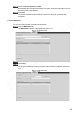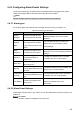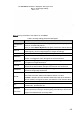User's Manual
Table Of Contents
- Regulatory Information
- Cybersecurity Recommendations
- Foreword
- Important Safeguards and Warnings
- 1 Product Introduction
- 2 Dimension and Installation
- 3 Boot up the Device
- 4 Local Configurations
- 4.1 Initializing Device
- 4.2 Logging into the Device
- 4.3 Quick Configuration
- 4.4 Common Operations
- 4.5 Alarm Configuration
- 4.5.1 Alarm
- 4.5.2 Configuring Video Detection Settings
- 4.5.3 Configuring Alarm Events Settings
- 4.5.4 Abnormality
- 4.5.5 Configuring Alarm Output Settings
- 4.5.6 Searching Alarm Log
- 4.6 System config
- 4.7 System Update
- 4.8 System Maintenance
- 5 Web Operations
- 5.1 Initializing Device
- 5.2 Logging into the Device
- 5.3 Quick configuring
- 5.4 Common operations
- 5.5 System Settings
- 5.6 System Update
- 5.7 System Maintenance
- 6 Operating by DSS
- 7 FAQ
- Appendix 1 Mouse Operations
- Appendix 2 HDD Capacity Calculation
- Appendix 3 Technical parameters
151
Download by file
Select channel, type, start time, and end time. Then click Search.
The searched files are displayed in the table.
NOTE
The system supports searching the recorded files through the record type (general,
motion detect, or alarm), and supports searching the snapshots.
Select the file that you want to download, and then click Download to Local.
The Download to Local interface is displayed.
Select the record type and save path.
Downloaded video formats supported by the system include DVA and MP4. Choose
according to the actual situation.
Click Save.
The system indicates the downloading progress and pops up a message after
completed.
5.4.2.4.2 Download by time
You can download the recorded video by time.
Click the Download by Time tab.
The Download by Time interface is displayed. See Figure 5-40.
Download by time
Select channel, bit stream type, start time, and end time.
Click Download to Local.
The Download to Local interface is displayed. See Figure 5-39.