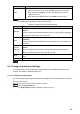User's Manual
Table Of Contents
- Regulatory Information
- Cybersecurity Recommendations
- Foreword
- Important Safeguards and Warnings
- 1 Product Introduction
- 2 Dimension and Installation
- 3 Boot up the Device
- 4 Local Configurations
- 4.1 Initializing Device
- 4.2 Logging into the Device
- 4.3 Quick Configuration
- 4.4 Common Operations
- 4.5 Alarm Configuration
- 4.5.1 Alarm
- 4.5.2 Configuring Video Detection Settings
- 4.5.3 Configuring Alarm Events Settings
- 4.5.4 Abnormality
- 4.5.5 Configuring Alarm Output Settings
- 4.5.6 Searching Alarm Log
- 4.6 System config
- 4.7 System Update
- 4.8 System Maintenance
- 5 Web Operations
- 5.1 Initializing Device
- 5.2 Logging into the Device
- 5.3 Quick configuring
- 5.4 Common operations
- 5.5 System Settings
- 5.6 System Update
- 5.7 System Maintenance
- 6 Operating by DSS
- 7 FAQ
- Appendix 1 Mouse Operations
- Appendix 2 HDD Capacity Calculation
- Appendix 3 Technical parameters
149
5.4.2.2.1 Playing Back Recorded Video by date
Select the month and year that you want to search, and then select the screen split
layout and enter the corresponding channel number.
Select a date with recorded video files, click on the window channel to select a
playback channel, and then select the record type.
Record Type
Click to start playing back recorded video.
5.4.2.2.2 Playing Back Recorded Video by File List
Select the month and year that you want to search, and then select the screen split
layout and enter the corresponding channel number.
Select a date with recorded video files, click on the window channel to select a
playback channel.
Click File List.
The recorded videos are displayed in list. See Figure 5-36.
File list