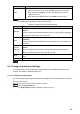User's Manual
Table Of Contents
- Regulatory Information
- Cybersecurity Recommendations
- Foreword
- Important Safeguards and Warnings
- 1 Product Introduction
- 2 Dimension and Installation
- 3 Boot up the Device
- 4 Local Configurations
- 4.1 Initializing Device
- 4.2 Logging into the Device
- 4.3 Quick Configuration
- 4.4 Common Operations
- 4.5 Alarm Configuration
- 4.5.1 Alarm
- 4.5.2 Configuring Video Detection Settings
- 4.5.3 Configuring Alarm Events Settings
- 4.5.4 Abnormality
- 4.5.5 Configuring Alarm Output Settings
- 4.5.6 Searching Alarm Log
- 4.6 System config
- 4.7 System Update
- 4.8 System Maintenance
- 5 Web Operations
- 5.1 Initializing Device
- 5.2 Logging into the Device
- 5.3 Quick configuring
- 5.4 Common operations
- 5.5 System Settings
- 5.6 System Update
- 5.7 System Maintenance
- 6 Operating by DSS
- 7 FAQ
- Appendix 1 Mouse Operations
- Appendix 2 HDD Capacity Calculation
- Appendix 3 Technical parameters
147
Playback
Table 5-13 Function bar description
No.
Function
Description
1
Playback
Controls Bar
For detailed information about control buttons, see
“5.4.2.1Playback Controls Bar”
2 Progress Bar
Displays the video type and the time period
Click any point in the colored area, and the playback starts
from this moment
Each color matches with a certain video type, see the
matching relationship in the video type selection list
3
Volume
adjustment
Controls playback volume, there are two states
, means mute state
, means vocal state, the volume can be adjusted
4 Sync
If the playback time of other channels is before the time of the
selected channel, then other channels will speed up playback till
sync with the selected channel.
If the playback time of other channels is after the time of the
selected channel, then other channels will pause to wait till
synced with the selected channel
If the playback time of other channels is after the time of the
selected channel, then other channels will pause to wait till
synced with the selected channel
5
Video type
selection
The alarm type includes Regular, MD, and Alarm. Select the alarm
type that you want to view
6 Time bar
Move the slider or click / to adjust the time bar
7 Select date
Click the date on which you want to play back the recorded video.
Yellow indicates current system date; blue indicates there are
recorded videos on this date