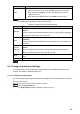User's Manual
Table Of Contents
- Regulatory Information
- Cybersecurity Recommendations
- Foreword
- Important Safeguards and Warnings
- 1 Product Introduction
- 2 Dimension and Installation
- 3 Boot up the Device
- 4 Local Configurations
- 4.1 Initializing Device
- 4.2 Logging into the Device
- 4.3 Quick Configuration
- 4.4 Common Operations
- 4.5 Alarm Configuration
- 4.5.1 Alarm
- 4.5.2 Configuring Video Detection Settings
- 4.5.3 Configuring Alarm Events Settings
- 4.5.4 Abnormality
- 4.5.5 Configuring Alarm Output Settings
- 4.5.6 Searching Alarm Log
- 4.6 System config
- 4.7 System Update
- 4.8 System Maintenance
- 5 Web Operations
- 5.1 Initializing Device
- 5.2 Logging into the Device
- 5.3 Quick configuring
- 5.4 Common operations
- 5.5 System Settings
- 5.6 System Update
- 5.7 System Maintenance
- 6 Operating by DSS
- 7 FAQ
- Appendix 1 Mouse Operations
- Appendix 2 HDD Capacity Calculation
- Appendix 3 Technical parameters
145
Image setup
Configure TCP/IP parameters. For details, see Table 5-15.
Table 5-12 Image setting parameters description
Name
Description
Brightness
Adjusts the image brightness. The bigger the value is, the brighter the
image will become
Contrast
Adjusts the contrast of the images. The bigger the value is, the more
obvious the contrast between the light area and dark area will become
Saturation
Adjusts the color darkness. Adjust the saturation according to the actual
situation. The bigger the value, the lighter the color will become
Hue
Adjusts the image brightness. Adjust the saturation according to the actual
situation. The bigger the value, the brighter the image will become
Reset Click Reset to clear the existing image settings
5.4.1.5.2 Configuring Alarm Output Settings
Turn on or off the alarm signal of corresponding channel.
Click on a live view channel window to select it.
Click the Alarm Out tab.
The Alarm Out interface is displayed. See Figure 5-32.
Alarm Output
Click the number to select the alarm signal for the corresponding channel.
After the alarm signal is enabled, the icon turns orange like .
NOTE
Click to refresh the list.