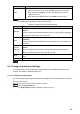User's Manual
Table Of Contents
- Regulatory Information
- Cybersecurity Recommendations
- Foreword
- Important Safeguards and Warnings
- 1 Product Introduction
- 2 Dimension and Installation
- 3 Boot up the Device
- 4 Local Configurations
- 4.1 Initializing Device
- 4.2 Logging into the Device
- 4.3 Quick Configuration
- 4.4 Common Operations
- 4.5 Alarm Configuration
- 4.5.1 Alarm
- 4.5.2 Configuring Video Detection Settings
- 4.5.3 Configuring Alarm Events Settings
- 4.5.4 Abnormality
- 4.5.5 Configuring Alarm Output Settings
- 4.5.6 Searching Alarm Log
- 4.6 System config
- 4.7 System Update
- 4.8 System Maintenance
- 5 Web Operations
- 5.1 Initializing Device
- 5.2 Logging into the Device
- 5.3 Quick configuring
- 5.4 Common operations
- 5.5 System Settings
- 5.6 System Update
- 5.7 System Maintenance
- 6 Operating by DSS
- 7 FAQ
- Appendix 1 Mouse Operations
- Appendix 2 HDD Capacity Calculation
- Appendix 3 Technical parameters
144
Parameter
Description
Save
The Save button provides the following functions
If there is sub-menu for an item, click Save to enter the sub-menu
Move the pointer to Return, and then click Save to return to the
higher level menu
Move the pointer to Exit, and then click Save to exit the menu
Click On.
The OSD menu is displayed on the monitoring screen.
Table 5-11 OSD menu parameters description
Parameter
Description
Camera
Move the pointer to Camera, and then click Save to enter the sub-menu of
Camera
You can configure the camera parameters such as image, exposure, backlight,
white balance, day & night, zoom, and focus.
PTZ
Move the pointer to
PTZ Setup
, and then click Save to enter the sub-menu of
PTZ Setup
You can configure the PTZ parameters such as preset, tour, scan, pattern, pan,
and reboot
System
Manager
Move the pointer to System, and then click Save to enter the sub-menu of
System.
You can configure the settings such setting analog PTZ, restoring factory
default, and viewing camera version and PTZ version.
Back
Move the pointer to Return, and then click Save to return to the higher level
menu
Exit Move the pointer to
Exit
, and then click
Save
to exit the menu
Click Off to turn off the PTZ menu.
5.4.1.5 Image and Alarm out Settings
For each channel, you can configure the image settings such as adjusting brightness and
contrast, and enable or disable the alarm out.
5.4.1.5.1 Configuring Image settings
You can adjust the video image color effect such as brightness, contrast, saturation, and hue by
clicking on the channel.
Click on a live view channel window to select it.
Click the Image Setup tab.
The Image Setup interface is displayed. See Figure 5-31.