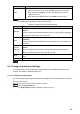User's Manual
Table Of Contents
- Regulatory Information
- Cybersecurity Recommendations
- Foreword
- Important Safeguards and Warnings
- 1 Product Introduction
- 2 Dimension and Installation
- 3 Boot up the Device
- 4 Local Configurations
- 4.1 Initializing Device
- 4.2 Logging into the Device
- 4.3 Quick Configuration
- 4.4 Common Operations
- 4.5 Alarm Configuration
- 4.5.1 Alarm
- 4.5.2 Configuring Video Detection Settings
- 4.5.3 Configuring Alarm Events Settings
- 4.5.4 Abnormality
- 4.5.5 Configuring Alarm Output Settings
- 4.5.6 Searching Alarm Log
- 4.6 System config
- 4.7 System Update
- 4.8 System Maintenance
- 5 Web Operations
- 5.1 Initializing Device
- 5.2 Logging into the Device
- 5.3 Quick configuring
- 5.4 Common operations
- 5.5 System Settings
- 5.6 System Update
- 5.7 System Maintenance
- 6 Operating by DSS
- 7 FAQ
- Appendix 1 Mouse Operations
- Appendix 2 HDD Capacity Calculation
- Appendix 3 Technical parameters
143
Parameter
Description
Wiper
Controls the screen wiper of external device through RS-485 command. To use
this function, make sure it is supported on the external device.
In the PTZ Setup list, Click Screen Wiper. Click On to turn on the screen
wiper, and click
Off
to turn off the screen wiper.
Clear fog
Controls the warming-up module of external device through RS-485 command.
To use this function, make sure it is supported on the external device
In the PTZ Setup list, Click Clear fog. Click On to turn on the warming-up
module, and click
Off
to turn off the warming-up module.
Using Flip
function
Select and click Flip if you want to flip display the video image
Reset
Click Reset to reset the PTZ
5.4.1.4.3 PTZ menu
After the PTZ menu is turned on, it displays on the monitoring window. You can configure the
settings for the options such as camera, PTZ, and system, and apply the settings through arrow
buttons and Save button.
NOTE
This function is supported only on the camera with PTZ menu function.
Turn on the camera monitoring screen.
On the PTZ control interface, click the PTZ Menu tab.
The PTZ Menu is displayed.
PTZ menu
Table 5-10 PTZ menu parameters description
Parameter
Description
/
Up and down buttons: Select the item that is pointed
/
Left and right buttons: When the item is pointed, perform configurations to
the item
Open
Click On to turn on the PTZ menu that is displayed on the monitoring
window
Off Click
Off
to turn off the
PTZ menu