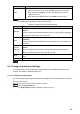User's Manual
Table Of Contents
- Regulatory Information
- Cybersecurity Recommendations
- Foreword
- Important Safeguards and Warnings
- 1 Product Introduction
- 2 Dimension and Installation
- 3 Boot up the Device
- 4 Local Configurations
- 4.1 Initializing Device
- 4.2 Logging into the Device
- 4.3 Quick Configuration
- 4.4 Common Operations
- 4.5 Alarm Configuration
- 4.5.1 Alarm
- 4.5.2 Configuring Video Detection Settings
- 4.5.3 Configuring Alarm Events Settings
- 4.5.4 Abnormality
- 4.5.5 Configuring Alarm Output Settings
- 4.5.6 Searching Alarm Log
- 4.6 System config
- 4.7 System Update
- 4.8 System Maintenance
- 5 Web Operations
- 5.1 Initializing Device
- 5.2 Logging into the Device
- 5.3 Quick configuring
- 5.4 Common operations
- 5.5 System Settings
- 5.6 System Update
- 5.7 System Maintenance
- 6 Operating by DSS
- 7 FAQ
- Appendix 1 Mouse Operations
- Appendix 2 HDD Capacity Calculation
- Appendix 3 Technical parameters
140
Bit rate
5.4.1.3 Voice intercom
You can do the two-way voice talk between the Device and Client.
Voice intercom
Click Start Talk to enable the voice talk between the Device and Client.
Click the drop-down list to select the voice talk mode. Available options include: DEFAULT,
PCM, G711a, and G711u.
After enabling voice talk, the Start Talk icon turns to . Click Stop Talk
if you want to end the talk.
5.4.1.4 PTZ Console
You can perform the operations through PTZ control panel, such as PTZ directions, speed,
zoom, focus, iris, preset, tour, pattern, scan, horizontal rotate, auxiliary functions, light, wiper,
and defrost.
PTZ support rotating device toward eight directions, up, down. Left, right, left up, right up,
left down, right down.
Speed function controls the movement speed. For example, the rotation with the step
length at 8 is faster than the rotation with the step length at 1.
Click / to display or hide the PTZ settings and PTZ menu functions.