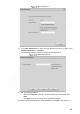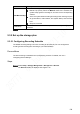User's Manual
Table Of Contents
- Regulatory Information
- Cybersecurity Recommendations
- Foreword
- Important Safeguards and Warnings
- 1 Product Introduction
- 2 Dimension and Installation
- 3 Boot up the Device
- 4 Local Configurations
- 4.1 Initializing Device
- 4.2 Logging into the Device
- 4.3 Quick Configuration
- 4.4 Common Operations
- 4.5 Alarm Configuration
- 4.5.1 Alarm
- 4.5.2 Configuring Video Detection Settings
- 4.5.3 Configuring Alarm Events Settings
- 4.5.4 Abnormality
- 4.5.5 Configuring Alarm Output Settings
- 4.5.6 Searching Alarm Log
- 4.6 System config
- 4.7 System Update
- 4.8 System Maintenance
- 5 Web Operations
- 5.1 Initializing Device
- 5.2 Logging into the Device
- 5.3 Quick configuring
- 5.4 Common operations
- 5.5 System Settings
- 5.6 System Update
- 5.7 System Maintenance
- 6 Operating by DSS
- 7 FAQ
- Appendix 1 Mouse Operations
- Appendix 2 HDD Capacity Calculation
- Appendix 3 Technical parameters
136
example, if the alarm type is MD, select Enable Channel, and select the recording
channel.
3) Click Save.
The recording schedule appears on the Record interface to view the configured
recording schedule directly.
Click Save.
NOTE
Click Copy to and you can copy the settings to other channels.
5.3.5.2 Configure snapshot schedule
You can configure the storage schedule for taking the snapshot.
Preconditions
The Snapshot is enabled for the corresponding channel. For details, see “5.3.4 Configuring
Record Settings.”
Steps
Select Setup > Storage Management > Storage Plan > Snapshot.
The Snapshot interface is displayed. See Figure 5-18.
Snapshot
Configuring time period for taking snapshots.
1) Click Setup.
The Settings interface is displayed. See Figure 5-19.