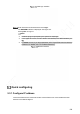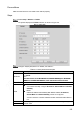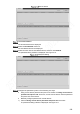User's Manual
Table Of Contents
- Regulatory Information
- Cybersecurity Recommendations
- Foreword
- Important Safeguards and Warnings
- 1 Product Introduction
- 2 Dimension and Installation
- 3 Boot up the Device
- 4 Local Configurations
- 4.1 Initializing Device
- 4.2 Logging into the Device
- 4.3 Quick Configuration
- 4.4 Common Operations
- 4.5 Alarm Configuration
- 4.5.1 Alarm
- 4.5.2 Configuring Video Detection Settings
- 4.5.3 Configuring Alarm Events Settings
- 4.5.4 Abnormality
- 4.5.5 Configuring Alarm Output Settings
- 4.5.6 Searching Alarm Log
- 4.6 System config
- 4.7 System Update
- 4.8 System Maintenance
- 5 Web Operations
- 5.1 Initializing Device
- 5.2 Logging into the Device
- 5.3 Quick configuring
- 5.4 Common operations
- 5.5 System Settings
- 5.6 System Update
- 5.7 System Maintenance
- 6 Operating by DSS
- 7 FAQ
- Appendix 1 Mouse Operations
- Appendix 2 HDD Capacity Calculation
- Appendix 3 Technical parameters
128
Name
Description
Time zone
In the Timing Mode list, if NTP is selected, configure this parameter
Configure the Time zone that the device is at
System
Time
Displays the current system date and time
Sync PC
Click Sync PC to sync the system time with the PC from where you login the
web interface
DST
The DST is applied in some countries or regions. Select the DST check box if it
is applied where the Device is located
19. Select the DST check box
20. According to the local regulations, configure the type, begin time and end
time for the DST
DST type
Begin time
End time
Timing
Mode
Select a timing mode, including DSS,, and NTP. The default selection is NTP
DSS: The system time syncs with DSS platform
NTP: The system time syncs with NTP server that you configured
Server
In the Timing Mode list, if NTP is selected, configure this parameter
After configuring NTP server, the Device syncs time with NTP server
21. In the Timing Mode list, select NTP to enable the NTP timing function
22. Configure parameters
Server: Enter IP address of NTP server
Synchronize: Click Synchronize
to sync the Device time with NTP
server
Port: The system supports TCP protocol only and the default setting is
123
Interval: Enter the interval that you want the Device to sync time with
the NTP server. The maximum value is 65535 minutes
Synchronize
Port
Update
period
Click Save.
5.3.3 Configuring Remote Devices
This section describes how to add cameras to channels. Connect the IPC to the Ethernet port
on the rear panel of the Device. You can use a holder or tie strap to fix the port.
5.3.3.1 Initializing the Remote Device
Only the initialized remote device can be added. If the remote device that you want to add has
been initialized, ignore this section.
Preconditions
Make sure the remote device supports initialization.
Steps
Select Setup > CAMERA > REMOTE.
The Remote interface is displayed. See Figure 5-9.