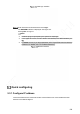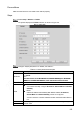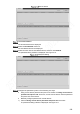User's Manual
Table Of Contents
- Regulatory Information
- Cybersecurity Recommendations
- Foreword
- Important Safeguards and Warnings
- 1 Product Introduction
- 2 Dimension and Installation
- 3 Boot up the Device
- 4 Local Configurations
- 4.1 Initializing Device
- 4.2 Logging into the Device
- 4.3 Quick Configuration
- 4.4 Common Operations
- 4.5 Alarm Configuration
- 4.5.1 Alarm
- 4.5.2 Configuring Video Detection Settings
- 4.5.3 Configuring Alarm Events Settings
- 4.5.4 Abnormality
- 4.5.5 Configuring Alarm Output Settings
- 4.5.6 Searching Alarm Log
- 4.6 System config
- 4.7 System Update
- 4.8 System Maintenance
- 5 Web Operations
- 5.1 Initializing Device
- 5.2 Logging into the Device
- 5.3 Quick configuring
- 5.4 Common operations
- 5.5 System Settings
- 5.6 System Update
- 5.7 System Maintenance
- 6 Operating by DSS
- 7 FAQ
- Appendix 1 Mouse Operations
- Appendix 2 HDD Capacity Calculation
- Appendix 3 Technical parameters
122
5 Web Operations
You can access and operate the Device from web interface on PC client. The web interface
comes with the functions such as real-time preview, recording query, settings alarm, configuring
system, PTZ control and monitoring screen.
NOTE
Several browsers are supported, including Chrome, Firefox, and IE.
Initializing Device
When you are opening the device for the first time or you have allowed your system to be
restored the factory settings, you need to initialize the device. Only after that can you operate
and configure your device.
Preconditions
Please make sure the correct network connection between PC and the Device.
Steps
Open the browser, enter the Device IP address (the default IP address is
192.168.1.108), and then press Enter.
The password setting interface is displayed. See Figure 5-1.
Password setting
In the New Password box, enter the new password and enter it again in the Confirm
Password box. Click Next.
The password protection interface is displayed. See Figure 5-2.