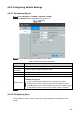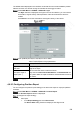User's Manual
Table Of Contents
- Regulatory Information
- Cybersecurity Recommendations
- Foreword
- Important Safeguards and Warnings
- 1 Product Introduction
- 2 Dimension and Installation
- 3 Boot up the Device
- 4 Local Configurations
- 4.1 Initializing Device
- 4.2 Logging into the Device
- 4.3 Quick Configuration
- 4.4 Common Operations
- 4.5 Alarm Configuration
- 4.5.1 Alarm
- 4.5.2 Configuring Video Detection Settings
- 4.5.3 Configuring Alarm Events Settings
- 4.5.4 Abnormality
- 4.5.5 Configuring Alarm Output Settings
- 4.5.6 Searching Alarm Log
- 4.6 System config
- 4.7 System Update
- 4.8 System Maintenance
- 5 Web Operations
- 5.1 Initializing Device
- 5.2 Logging into the Device
- 5.3 Quick configuring
- 5.4 Common operations
- 5.5 System Settings
- 5.6 System Update
- 5.7 System Maintenance
- 6 Operating by DSS
- 7 FAQ
- Appendix 1 Mouse Operations
- Appendix 2 HDD Capacity Calculation
- Appendix 3 Technical parameters
104
The default values displayed on the interface can deviate from the actual installation position.
Without correction, the vehicle running as intended can also trigger an alarm.
Select Main Menu > OTHERS > VEHICLE > Gyro.
The Gyro interface is displayed, see Figure 4-88. On this interface, you can view the
acceleration, angular velocity and temperature of the vehicle where the device is
located.
Click Reset to correct the acceleration and angular velocity of the vehicle.
Gyro
Sets up DBHA parameters. See Table 4-29 for details.
Table 4-29 Description of Gyro parameters
Name
Description
Type of vehicle head
side axle
Select the type of vehicle head side axle coordinates and the tilt
angle of the slope
Vehicle head side axles include X/Y/Z axles
Only when the Vehicle Head Side Shaft is not Undetermined can
the system detect the rapid acceleration and deceleration events of
the vehicle.
Inclination angle of
slope (Unit: °)
Click Apply.
4.6.9.3 Configuring Position Report
You can configure the position report strategy to be device auto report or report per platform
schedule.
Select Main Menu > OTHERS > VEHICLE > Position Report.
The Position Report interface is displayed.
Configure the report strategy.
Auto report.
1. In the Report Strategy list, select Device Auto.
The Device Auto setting interface is displayed. See Figure 4-89.