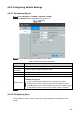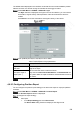User's Manual
Table Of Contents
- Regulatory Information
- Cybersecurity Recommendations
- Foreword
- Important Safeguards and Warnings
- 1 Product Introduction
- 2 Dimension and Installation
- 3 Boot up the Device
- 4 Local Configurations
- 4.1 Initializing Device
- 4.2 Logging into the Device
- 4.3 Quick Configuration
- 4.4 Common Operations
- 4.5 Alarm Configuration
- 4.5.1 Alarm
- 4.5.2 Configuring Video Detection Settings
- 4.5.3 Configuring Alarm Events Settings
- 4.5.4 Abnormality
- 4.5.5 Configuring Alarm Output Settings
- 4.5.6 Searching Alarm Log
- 4.6 System config
- 4.7 System Update
- 4.8 System Maintenance
- 5 Web Operations
- 5.1 Initializing Device
- 5.2 Logging into the Device
- 5.3 Quick configuring
- 5.4 Common operations
- 5.5 System Settings
- 5.6 System Update
- 5.7 System Maintenance
- 6 Operating by DSS
- 7 FAQ
- Appendix 1 Mouse Operations
- Appendix 2 HDD Capacity Calculation
- Appendix 3 Technical parameters
100
Tour
Click and enable the tour function.
Set up the interval time.
Select image split and then the touring channel accordingly.
Click Add to customize the touring sequence.
Select the channel combination; click Modify to modify the touring channels and
touring sequence.
Select the check box of any channel group, and then click Delete to delete the
channel group.
Select the check box of any channel group, and then click Up or Down to adjust
the position of the channel group.
Click Apply.
4.6.7.3 Adjust TV parameters
In the main menu, select System Management > Display Output > TV
Adjustment.
The TV Adjustment interface is displayed. See Figure 4-84.