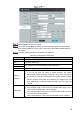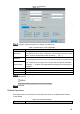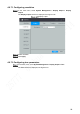User's Manual
Table Of Contents
- Regulatory Information
- Cybersecurity Recommendations
- Foreword
- Important Safeguards and Warnings
- 1 Product Introduction
- 2 Dimension and Installation
- 3 Boot up the Device
- 4 Local Configurations
- 4.1 Initializing Device
- 4.2 Logging into the Device
- 4.3 Quick Configuration
- 4.4 Common Operations
- 4.5 Alarm Configuration
- 4.5.1 Alarm
- 4.5.2 Configuring Video Detection Settings
- 4.5.3 Configuring Alarm Events Settings
- 4.5.4 Abnormality
- 4.5.5 Configuring Alarm Output Settings
- 4.5.6 Searching Alarm Log
- 4.6 System config
- 4.7 System Update
- 4.8 System Maintenance
- 5 Web Operations
- 5.1 Initializing Device
- 5.2 Logging into the Device
- 5.3 Quick configuring
- 5.4 Common operations
- 5.5 System Settings
- 5.6 System Update
- 5.7 System Maintenance
- 6 Operating by DSS
- 7 FAQ
- Appendix 1 Mouse Operations
- Appendix 2 HDD Capacity Calculation
- Appendix 3 Technical parameters
93
When operating in the ACCOUNT interface, if the ACCOUNT interface is not closed
after the login password is correctly entered once, other operations can be directly
performed. If you re-enter the ACCOUNT interface after closing it, you need to enter the
login password again. Follow the interface prompts.
4.6.5.1 Setting up user group
In the actual use scenario, users accessing the device may have different permissions. You
can group users of different levels to facilitate maintenance and management of user
information.
Up to 64 user groups can be created in the system and the maximum length of user
group names is 64 characters.
Admin and Onvif user groups are default in the system, which cannot be deleted.
New user group can only be created under the root node.
Steps
Select Main Menu > SYSTEM > ACCOUNT > Group Setup.
The Group Setup interface is displayed, see Figure 4-76.
Group name
Click Add Group.
The Add Group interface is displayed. See Figure 4-77.