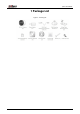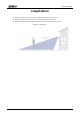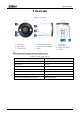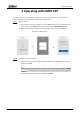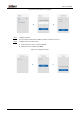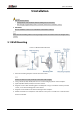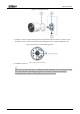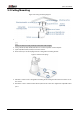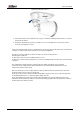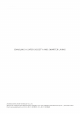Quick Start Guide
Table Of Contents
Quick Start Guide
4
4 Operating with DMSS APP
To ensure the best possible wireless performance, make sure that there are no obstacles and
electromagnetic interference between the device and the router.
Step 1 Add the device.
1) Tap
+
button on the upper-right corner of the DMSS home page to scan the QR code
on the camera. If your DMSS fails to scan the QR code, tap
Manually enter SN
.
2) Make sure the indicator light on the device flashes green, and then tap
Next
.
Figure 4-1 Add the device
Step 2 Configure the device hotspot.
1) When the app pops up the notification: DMSS wants to join WLAN network "Camera-
xxxxxxxx", tap
Join
.
If the app shows unable to join the network "Camera-xxxxxxxx", tap
Set
, go to
WLAN
settings
on your mobile phone, and then connect hotspot named Camera-xxxxxxxx.
2) Create the password for the device, and then tap
Next
.