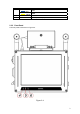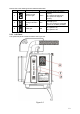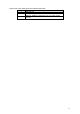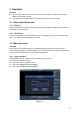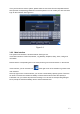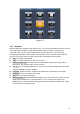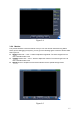User Manual
14
Figure 3-3
3.2.3 Snapshot
Please highlight the “Snapshot” item and then click; you can see the following interface. Here you
can see the vehicle snapshot image and view saved image information. See Figure 3-4.
In the main pane, you can see the snapshot image. On the right pane, you can view the
corresponding information. At the bottom of the interface, you can view four function buttons
(from left to the right): previous image, manual snap, next image and return button.
z Date: The image snapshot date.
z Time: The image snapshot time. The min unit is ms.
z Speed and Speed limit: The vehicle real-time speed when snapshot this image and the
speed limit in the snapshot region. The unit is km/h.
z Plate No: Current snapshot plate number. This item is null if the automatically number plate
recognition (ANPR) function is disabled.
z Over Ratio: speed of vehicle in snapshot over speed limit, in percentage such as 20%.
z Previous: Click it to view the previous image.
z Next: Click it to view the next image.
z Manual snapshot: Besides automatically snapshot as your set speed limit, system can also
enable manual snapshot if you click this button. You can view the snap image in the
displayed pane. The auto snapshot image and the manual snapshot image are both saved
in the system special storage media.