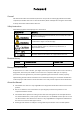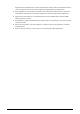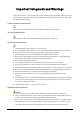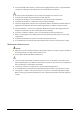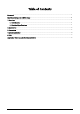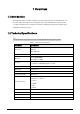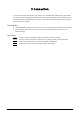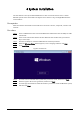User's Manual
Table Of Contents
4
4 System Installation
The OPS modules comes preloaded with Windows 10. This section introduces how to re-install
Windows system on the OPS module. The figures are for reference only, and might differ from the
actual interface.
Prerequisites
Make sure that the OPS module is turned off and connected to a mouse, a keyboard, a monitor and
network.
Procedure
Step 1 Insert a USB flash drive that contains the Windows installation files into the USB port of the
OPS module.
Step 2 Power on the OPS module and the monitor. When the OPS module starts, press the F11
key to enter setup.
Step 3 Press the arrow keys to select the USB flash drive and then press Enter.
Step 4 When the Windows Setup window appears, select a language and then click Next.
Step 5 Click Install Now.
Figure 4-1 Install now
Step 6 Select the version of the Windows system that you want to install, and then click Next.
Step 7 Read and agree to the license agreement, and then click Next.
Step 8 Select the type of installation and the drive where you want to install the Windows system,
and then click Next.