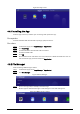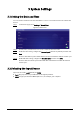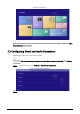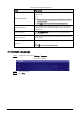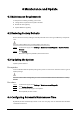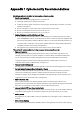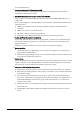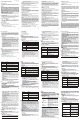User's Manual
Table Of Contents
- Foreword
- Important Safeguards and Warnings
- 1 Introduction
- 2 Packing List
- 3 Structure
- 4 Basic Operations
- 4.1 Starting and Shutting Down
- 4.2 Initialization
- 4.3 Login
- 4.4 Resetting the Password
- 4.5 Changing the Password and Security Questions
- 4.6 Quick Toolbar
- 4.7 Releasing Projects
- 4.8 App Manager
- 5 System Settings
- 6 Maintenance and Update
- Appendix 1 Cybersecurity Recommendations
29
Step 1 On the home page, select Settings > Maintenance and Upgrade > Auto Maintenance
Time Setting.
Figure 6-1 Configure auto maintenance time
Step 2 Drag your mouse up and down to select a time.
Step 3 (Optional) Select the days of the week to which you want to apply the automatic
maintenance time.
Step 4 Click
Confirm.
Step 5 Click any position out of the Auto Maintenance Time Setting page to finish configuration.
6.5 Turning the Screen on/off at a Fixed Time
Step 1 On the home page, select Settings > Maintenance and Upgrade > Timing Screen Turn
On.
Step 2 Click to enable turning on or off screen by week or at a customized time.
Custom settings come first when Custom and Week are enabled at the same time.
Step 3 Click to configure the specific date and time.
Step 4 Click Save.
6.6 Turning the Box On/Off at a Fixed Time
Step 1 On the home page, select Settings > Maintenance and Upgrade > Timing Device Turn
On.
Step 2 Click to enable turning on or off the box by week or at a customized time.
Custom settings come first when Custom and Week are enabled at the same time.
Step 3 Click to configure the specific date and time.
Step 4 Click Save.