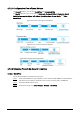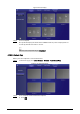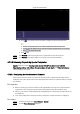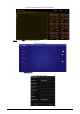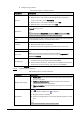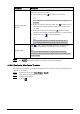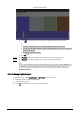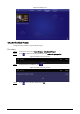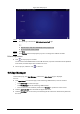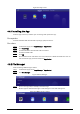User's Manual
Table Of Contents
- Foreword
- Important Safeguards and Warnings
- 1 Introduction
- 2 Packing List
- 3 Structure
- 4 Basic Operations
- 4.1 Starting and Shutting Down
- 4.2 Initialization
- 4.3 Login
- 4.4 Resetting the Password
- 4.5 Changing the Password and Security Questions
- 4.6 Quick Toolbar
- 4.7 Releasing Projects
- 4.8 App Manager
- 5 System Settings
- 6 Maintenance and Update
- Appendix 1 Cybersecurity Recommendations
24
Figure 4-27 App center
4.8.1 Installing the App
Install an app on the box, and then you can manage and operate the app.
Prerequisites
Insert the USB drive with the installation package (.apk) into the box.
Procedure
Step 1 On the home page, select App Manager > App Center.
Step 2 Click Install App.
Step 3 Click the USB where the installation file is installed.
Step 4 Click the installation file.
Step 5 Click OK.
The installation starts. Follow the onscreen instructions to finish the installation. You can
view and use the app you have installed in App Center.
4.8.2 File Manager
View and manage different types of files.
Step 1 On the home page, select App Manager > App Center.
Step 2 Click File Manager.
Figure 4-28 File manager
Step 3 Select a storage path, for example, internal storage.
The files appear under their file types. Click a file type to view and manage files.
Figure 4-29 Different types of files