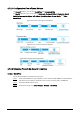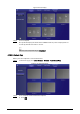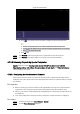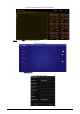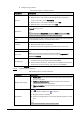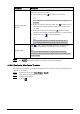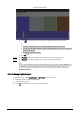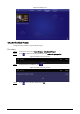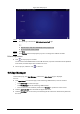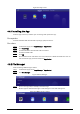User's Manual
Table Of Contents
- Foreword
- Important Safeguards and Warnings
- 1 Introduction
- 2 Packing List
- 3 Structure
- 4 Basic Operations
- 4.1 Starting and Shutting Down
- 4.2 Initialization
- 4.3 Login
- 4.4 Resetting the Password
- 4.5 Changing the Password and Security Questions
- 4.6 Quick Toolbar
- 4.7 Releasing Projects
- 4.8 App Manager
- 5 System Settings
- 6 Maintenance and Update
- Appendix 1 Cybersecurity Recommendations
23
Figure 4-26 Add project
Step 5 Click Save.
The system goes back to the Add order play period page.
●
Repeat Step 2–Step 4 to add multiple order play periods.
●
Up to 30 periods can be added.
Step 6 Click Save.
Step 7 Click Publish. The box will play the projects according to the defined schedule.
Related Operations
●
Click to import project schedule.
Create a folder named DAILYPLAN on the USB drive first, export the schedule from the platform
to the folder, and then import the schedule to the box.
●
Select a project, and then click to delete it.
4.8 App Manager
On the home page, click App Manager, and then the App Center page is displayed.
You can:
●
Click
App Center to install new apps, view and manage different files, and search online.
◇
Click Install App to install new apps.
◇
Click File Manager to view and manage different files.
◇
Connect the box to the network, and then click Browser to perform an online search.
●
Click the App Uninstall tab to uninstall the app from the box.
●
Click the
Boot App tab to select the pre-installed application that runs automatically when the
box starts.