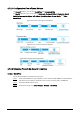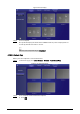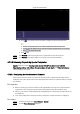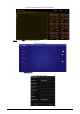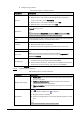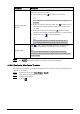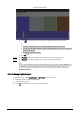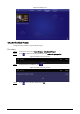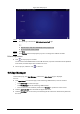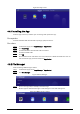User's Manual
Table Of Contents
- Foreword
- Important Safeguards and Warnings
- 1 Introduction
- 2 Packing List
- 3 Structure
- 4 Basic Operations
- 4.1 Starting and Shutting Down
- 4.2 Initialization
- 4.3 Login
- 4.4 Resetting the Password
- 4.5 Changing the Password and Security Questions
- 4.6 Quick Toolbar
- 4.7 Releasing Projects
- 4.8 App Manager
- 5 System Settings
- 6 Maintenance and Update
- Appendix 1 Cybersecurity Recommendations
21
Figure 4-22 Add media
2) Click , select media content, and then configure the picture play duration.
●
Pictures are displayed for 10 seconds by default and videos to their end.
●
You can upload multiple media contents. After adding the media, you can drag the
media to sort them.
●
Click to delete the media.
3) Click
OK.
Step 4 Click
Preview on the upper-right corner to preview the project to be played.
Step 5 Click Publish on the upper-right corner to play your project immediately.
To use a special template exported from the platform, create a folder named TEMPLAT on
the USB drive, export a template from the platform to the folder and then import the
template to the box.
4.7.2.4 Managing My Project
On the home page, select Local Release > My Project, and then you can:
●
View played projects and saved templates.
●
Click a project to play it.
●
Click , and then select a project to delete the project.