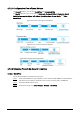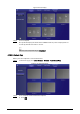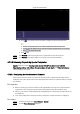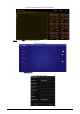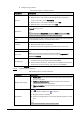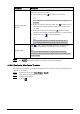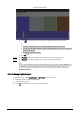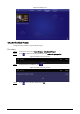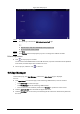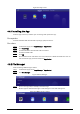User's Manual
Table Of Contents
- Foreword
- Important Safeguards and Warnings
- 1 Introduction
- 2 Packing List
- 3 Structure
- 4 Basic Operations
- 4.1 Starting and Shutting Down
- 4.2 Initialization
- 4.3 Login
- 4.4 Resetting the Password
- 4.5 Changing the Password and Security Questions
- 4.6 Quick Toolbar
- 4.7 Releasing Projects
- 4.8 App Manager
- 5 System Settings
- 6 Maintenance and Update
- Appendix 1 Cybersecurity Recommendations
20
Parameter
Description
Display Comparison
Results
Enable or disable voice broadcast and temperature information and
display face comparison results.
●
Voice broadcast: Click to enable voice broadcast.
The prompt that you customize manually does not support voice
broadcast.
●
Display successful comparison results: Click , and then select or
customize the prompt to be displayed when face comparison is
successful.
●
Display failed comparison results: Click , and then select or
customize the prompt to be displayed when face comparison fails.
●
Temperature: Click to enable temperature.
The temperature function is available only when the box is
associated with the turnstiles from the same manufacturer.
Display LOGO
Click to add a picture, which will be the logo displayed on the
upper-right corner when a face attendance project is played.
The uploaded picture must be a .png file with a transparent
background. The picture must be within 430 pixels in width and 80
pixels in height.
Step 5 Click Preview on the upper-right corner to preview the project to be played.
Step 6 Click Publish on the upper-right corner to play your project immediately.
4.7.2.3.2 Configuring Other Special Templates
The other special templates are similar in configurations. This sections uses the supermarket & hotel
template as an example.
Step 1 On the home page, select
Local Release > Special.
Step 2 Click a template that you want to define.
Step 3 Configure the template.
1) Click