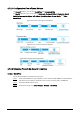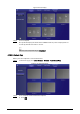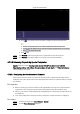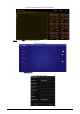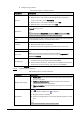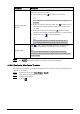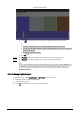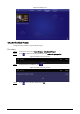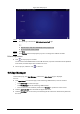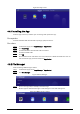User's Manual
Table Of Contents
- Foreword
- Important Safeguards and Warnings
- 1 Introduction
- 2 Packing List
- 3 Structure
- 4 Basic Operations
- 4.1 Starting and Shutting Down
- 4.2 Initialization
- 4.3 Login
- 4.4 Resetting the Password
- 4.5 Changing the Password and Security Questions
- 4.6 Quick Toolbar
- 4.7 Releasing Projects
- 4.8 App Manager
- 5 System Settings
- 6 Maintenance and Update
- Appendix 1 Cybersecurity Recommendations
19
2) Configure the parameters.
Table 4-5 Description of adding channel
Parameter
Description
Protocol
Select a protocol depending on the device or platform that is connected.
●
When the box is connected to IVSS (intelligent video surveillance
server) or IP camera, select
Acquisition
.
●
When the box is connected to SmartPSS, select
PSS
.
●
When the box is connected to DSS, select
DSS
.
IP Address
Enter the IP address of the IP camera, IVSS, DSS, or PSS, depending on the
Protocol
that you select.
You can add up to 8
Acquisition
channels. 1
DSS
channel, and 1
PSS
channel. The channels must not conflict with each other.
Port
Port for logging in to the IP camera, IVSS, DSS, or PSS. It is 37777 by default
for the IP camera and IVSS, and 8101 for DSS and PSS.
Channel
You need to enter channel No. when IP camera or IVSS is connected.
●
Enter 1 when IP camera is connected.
●
Enter the channel No. assigned by IVSS when IVSS is connected.
Username Username and password for logging in to the IP camera or IVSS.
You need to enter the username and password when
Acquisition
is
selected in
Protocol
.
Password
Stream Type
●
Main stream: Provides large bit stream and images with high
resolution, but requires large amount of bandwidth.
●
Sub stream: Sub stream 1 or sub stream 2 are available. Provides small
bit stream and a smooth image, and requires less bandwidth.
3) Click Confirm.
Step 4 Configure other parameters.
Table 4-6 Description of other parameters
Parameter
Description
Display Video Image
●
Screen split
: You can view the video image of the added channels
by 1, 2, 3, or 4 splits.
●
Switching time(seconds)
: Switch to play the video of another
added channel after the defined time.
●
Channel selection
: Select the channel to be played in each screen
split.
Play Media
Click to add media (video or picture).
●
Select media, and then click to delete it.
●
Drag the media to sort them.
●
Pictures are displayed for 10 seconds by default and videos to their
end.
Only one kind of media can be played at a time.