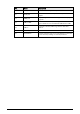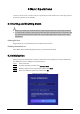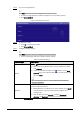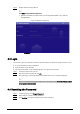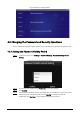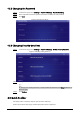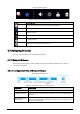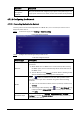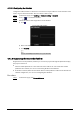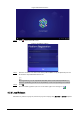User's Manual
Table Of Contents
- Foreword
- Important Safeguards and Warnings
- 1 Introduction
- 2 Packing List
- 3 Structure
- 4 Basic Operations
- 4.1 Starting and Shutting Down
- 4.2 Initialization
- 4.3 Login
- 4.4 Resetting the Password
- 4.5 Changing the Password and Security Questions
- 4.6 Quick Toolbar
- 4.7 Releasing Projects
- 4.8 App Manager
- 5 System Settings
- 6 Maintenance and Update
- Appendix 1 Cybersecurity Recommendations
10
4.5.2 Changing the Password
Step 1 On the home page, select Settings > Password Setting > Password Setting.
Step 2 Enter old password and new password, and then confirm your new password.
Step 3 Click Save.
Figure 4-6 Password settings
4.5.3 Changing Security Questions
Step 1 On the home page, select Settings > Password Setting > Modify Security Question.
Figure 4-7 Modify security question
Step 2 Change answers to the security questions.
To change your security questions, correctly answer the questions, click Clear, and then set
them up again.
Step 3 Click
Setting.
4.6 Quick Toolbar
The quick toolbar can help to improve your operation efficiency.
Point to the bottom of the page, and then the quick toolbar is displayed.