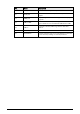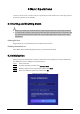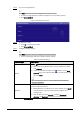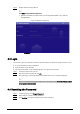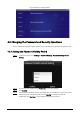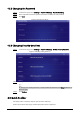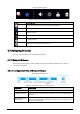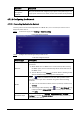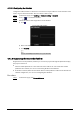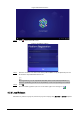User's Manual
Table Of Contents
- Foreword
- Important Safeguards and Warnings
- 1 Introduction
- 2 Packing List
- 3 Structure
- 4 Basic Operations
- 4.1 Starting and Shutting Down
- 4.2 Initialization
- 4.3 Login
- 4.4 Resetting the Password
- 4.5 Changing the Password and Security Questions
- 4.6 Quick Toolbar
- 4.7 Releasing Projects
- 4.8 App Manager
- 5 System Settings
- 6 Maintenance and Update
- Appendix 1 Cybersecurity Recommendations
8
Step 8 Register the box to the platform.
Click Skip to skip platform registration.
1. Enter the IP address or domain name, port of the platform (MPS or ICC), and the
department ID.
Figure 4-3 Platform registration
2. Click Complete.
4.3 Login
You need to log in to the system to perform operations when any of the following situations occurs.
●
It is your first-time use after initialization.
●
You locked the screen manually.
●
The screen locked the screen automatically after a long period of inactivity.
Step 1 Click any position on the screen.
Step 2 Enter the password, and then click OK.
The home page or the page that was open before the screen is locked is displayed.
After 5 consecutive failed login attempts, the system will prompt Account locked, restart
or try again 5 minutes later.
4.4 Resetting the Password
Step 1 On the login page, click Forgot Password.
Step 2 Enter answers to all the security questions.
Step 3 Click Confirm, enter the new password and then confirm it.