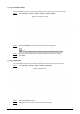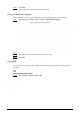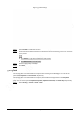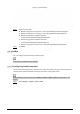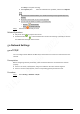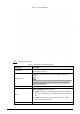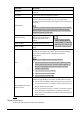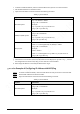User's Manual
70
1. To obtain a usable IP address, make sure that the Device and your PC are in the same LAN.
2. Get the MAC address from the Device label.
3. Open command editor on the PC and enter the following command.
Table 5-13 Command list
System
Command
Windows syntax
arp -s <IP Address> <MAC>
ping -l 480 -t < IP Address >
Example:
arp -s 192.168.1.125 11-40-8c-18-10-11
ping -l 480 -t 192.168.0.125
UNIX/Linux/Mac syntax
arp -s <IP Address> <MAC>
ping -s 480 < IP Address >
Example:
arp -s 192.168.1.125 11-40-8c-18-10-11
ping -s 480 192.168.0.125
Win7 syntax
netsh i i show in
netsh -c“i i” add neighbors ldx <IP Address> <MAC>
ping -l 480 -t < IP Address >
Example:
netsh i i show in
netsh -c“i i” add neighbors 12 192.168.1.125 11-40-8c-18-10-11
ping -l 480 -t 192.168.1.125
4. Power off the Device and then restart it, or restart the Device over the network.
5. Check the PC command line. If there is information such as "Reply from 192.168.1.125…", it means
the configuration succeeds. In this case, you can close the command editor.
6. Enter http://<IP address> in the browser address bar to log in.
5.2.1.1 An Example of Configuring IP Address with ARP/Ping
Step 1 To obtain a usable IP address, make sure that the Device and your PC are in the same LAN.
Step 2 Get the MAC address from the Device label.
Step 3 Open command editor on the PC and enter the following command.
Table 5-14 Command list
System
Command
Windows syntax
arp -s <IP Address> <MAC>
ping -l 480 -t < IP Address >
Example:
arp -s 192.168.1.125 11-40-8c-18-10-11
ping -l 480 -t 192.168.0.125