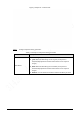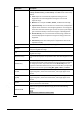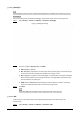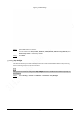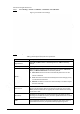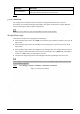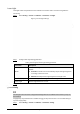User's Manual
43
5.1.1.1.3 Backlight
The backlight function cannot be configured if defog function is enabled. There will be a prompt on
the interface.
You can use this function to adjust the backlight compensation mode of the monitoring screen.
Step 1 Select Setting > Camera > Conditions > Conditions > Backlight.
Figure 5-7 Backlight settings
Step 2 Select a backlight mode from the list.
There are 4 options: Off, BLC, HLC, and WDR.
● Off: Backlight is disabled.
● BLC: Backlight compensation corrects regions with extremely high or low levels of light
to maintain a normal and usable level of light for the object in focus.
● HLC: Highlight compensation dims strong light, so that the Device can capture details of
faces and license plates in extreme light conditions. It is applicable to the entrance and
exit of toll stations or parking lots.
● WDR: When in WDR (Wide Dynamic Range) mode, the Device constrains over bright
areas and compensates dark areas to improve the image clarity.
Step 3 Click Save.
If you select Off, other backlight mode configurations will not be effective.
5.1.1.1.4 WB
In this mode, you can make a white object displaying itself clearly on the video image in all
environments.
Step 1 Select Setting > Camera > Conditions > Conditions > WB.