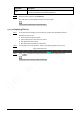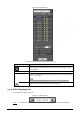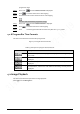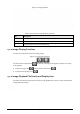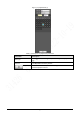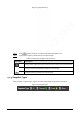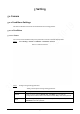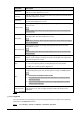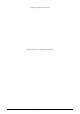User's Manual
31
Parameter
Description
Path
Click Browse, and set the saving path for video files. The default path is
C:\Users\admin\WebDownload\PlaybackRecord.
Step 3 Click Search to search for the video files that meets the requirements.
Step 4 Select the video, and then click Download.
The video files are downloaded and saved in the saving path.
You can select multiple files to download them.
4.1.4.2 Displaying File List
Step 1 Click a day with blue shading, and recording file progress bar with different colors is
displayed on the time axis.
● Green: Represents general videos.
● Yellow: Represents motion detection videos.
● Red: Represents alarm videos.
● Blue: Represents manually recorded videos.
Step 2 Click anywhere on the progress bar, and the video will be played from that time.
Figure 4-8 Progress bar
Step 3 Click , and videos recorded on the selected day will be displayed in a list.
To play back a file in the list, double-click the file.