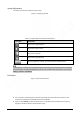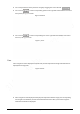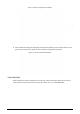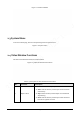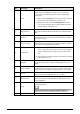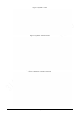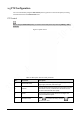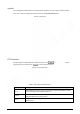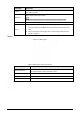User's Manual
16
No.
Parameter
Description
2
Mark
Click this button, right-click on the Live interface, and the
function menu is displayed. See Figure 2-14. You can add
information on the Live interface, and also manage added
comments.
● Add info: Select Add Info from the pop-up menu, and enter
the comment. For the interface, see Figure 2-15.
● Manage comments: Select Info Management from the
pop-up menu to display, hide, or delete added comments.
For the interface, see Figure 2-16.
3
Regional Focus
Click the button, draw a box with the mouse on the live view,
and then the Device will automatically focus on the area in the
box.
4
Relay-out
Click the button, and an alarm will be triggered. When an alarm
is triggered, the icon turns red; and when an alarm is canceled,
the icon turns grey.
5
Gesture Control
Click the button, and you can drag the live view by pressing and
holding the left mouse button to control PTZ; and you can also
zoom in or out through the mouse wheel.
6
Digital Zoom
● Click the button, and then select an area in the live view to
zoom in; right-click on the image to restore to the original
status. In enlarged status, drag the image to check other
area.
● Click the button, and then scroll the mouse wheel in the live
view to zoom in or out.
7
Snapshot
Click the button to capture one image of the current image, and
it will be saved to the live snapshot storage path set in "5.1.2.5
Path."
8
Triple Snapshot
Click the button, and three images of the current image are
captured with one snapshot per second. These snapshots will
be saved to the live snapshot storage path set in "5.1.2.5 Path."
9
Record
Click the button to record videos. The recording will be saved to
the live recording storage path set in "5.1.2.5 Path."
10
Manual Track
Click the button and select any area by dragging the left mouse
button in the video window; the Device tracks objects in this
area intelligently.
11
Audio
Click the button to enable or disable audio output of the
monitoring stream.
Before using the function, you need to enable the audio of the
corresponding stream in Setting > Camera > Audio first.
12
Talk
Click the button to enable or disable the two-way audio.