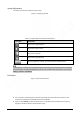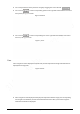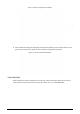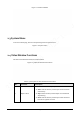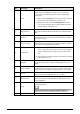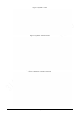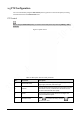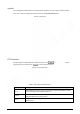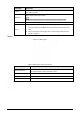User's Manual
11
Parameter
Description
Sub Stream 2
bandwidth. This option is normally used to replace main stream when
bandwidth is not enough.
Protocol
Select a protocol for video monitoring. The supported protocols include TCP
(Transmission Control Protocol), UDP (User Datagram Protocol), and
Multicast.
2.2 Video Window Adjustment
This section introduces the adjustment of video window.
Figure 2-3 Video window adjustment
Table 2-3 Description of Video window adjustment parameter
No.
Parameter
Description
1
Image Adjustment
Click this button, and the Image Adjustment interface is
displayed on the right side of the Live interface. You can adjust
parameters such as brightness, contrast, hue, and saturation
on the interface.
2
Original Size
Adjust the video image to original size.
3
Full Screen
Click this button, and the video is displayed in full screen. To
exit full screen, double-click the screen or press the Esc key.
4
W:H
Adjust the video image to original ratio or a proper window.
5
Fluency
Click this button, and you can select Realtime, General, or
Fluent. General is selected by default.
6
Rules Info
Click this button, and smart rules are displayed on the Live
interface after the function is enabled. The function is enabled
by default.
7
PTZ
Click this button, and PTZ configurations are displayed on the
Live interface after the function is enabled.
8
Face
Click this button, and images are displayed on the screen. See
Figure 2-8.
9
Video Metadata
Click this button, and information about motor vehicles, non-
motor vehicles, and people is displayed on the screen in real
time. See Figure 2-11.
10
Anti-aliasing
Click this button to enable anti-aliasing, and then aliasing can
be avoided when video windows are small.
11
Panorama
Click this button, and a panorama window is displayed on the
Live interface. You can perform operations such as
positioning, calling presets, and setting tours.