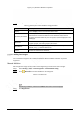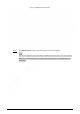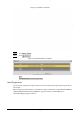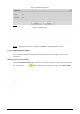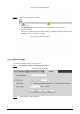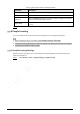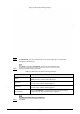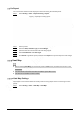User's Manual
136
Figure 5-112 Registration page
Deleting Face Images
Enter face database, and then delete the created face image.
● Single deletion: Move the mouse pointer to the face image or people information line, and then
click or to delete the face image.
● Batch deletion: Move the mouse pointer to the face image or people information line, and then
click at the upper right corner of the face images, or click on person information line.
After selecting multiple items, click Add to the delete list, click , and then click OK
to delete the selected face images.
● Delete all: When viewing face images in a list, click on people information line (or select All
when viewing face images in images), click Add to the delete list, click , and then
click OK to delete all face images.
5.5.7.2.4 Face Modeling
You can extract and import the relevant information of face images into the database through face
modeling, and create a face feature mode for smart detection such as face comparison.
● The more face images you choose, the longer the modeling time is.
● During the modeling process, some smart detection functions (such as face comparison) are
temporarily unavailable and can be resumed after the modeling is complete.
Step 1 Select Setting > Event > Face Recognition > Face Database Config.
Step 2 Click More Info for the face database to be configured.