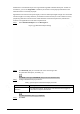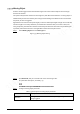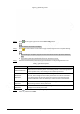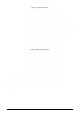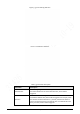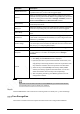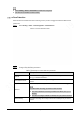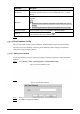User's Manual
128
Parameter
Description
Repeat Alarm Time
After an alarm is triggered, when the event lasts for the time reaching
repeated alarm time, an alarm will be triggered again.
Record
After you enable the function, when an alarm is triggered, the system
will start recording automatically. Before using the function, you need to
set the recording period of the alarm in Storage > Schedule, and select
Auto for Record Mode on the Record Control interface.
Record Delay
When an alarm is over, the alarm recording will continue for an
extended period of time.
Relay-out
Select the checkbox, and you can enable the alarm linkage output port,
and link corresponding relay-out devices after an alarm is triggered.
Alarm Delay
When an alarm is over, the alarm will continue for an extended period of
time.
Send Email
After you select the checkbox, when an alarm is triggered, the system
sends email to the specified email address. You can configure the email
address in "5.2.8 SNMP".
Audio Linkage
Select the checkbox to play alarm audio when alarms are triggered. You
can set the play count and select the audio file. For how to set the audio
file, see "5.1.3.2 Configuring Alarm Audio".
Message Link
Select the checkbox to receive message when alarms are triggered.
Snapshot
Select the checkbox, and the system will automatically take snapshots
in case of alarms. You need to set snapshot period in Storage >
Schedule.
Period
Set the alarm period to enable alarm events in the defined period.
1. Click Setup, and the Period interface is displayed.
2. Enter the time value or press and hold the left mouse button, and
drag directly on the setting interface. There are six periods for each
day. Select the checkbox next to the period for it to take effect.
3. Select the day of week (Sunday is selected by default; If All is
selected, the setting is applied to the whole week. You can also
select the checkbox next to the day to set it separately).
4. After completing the setting, click Save to go back to the rule
configuration interface.
Step 7 Click Save on the Construction Monitoring interface.
If you want to see the alarm information on the Alarm tab, you need to subscribe the
corresponding alarm type. For details, see "6 Alarm".
Result
Click the AI Live tab to view construction monitoring results. For details, see "3.2 AI Live Settings".
5.5.7 Face Recognition
The function can detect faces and compare them with those in the configured face database.