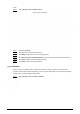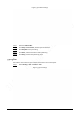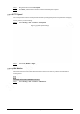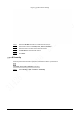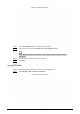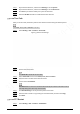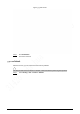User's Manual
106
Step 2 Adjust the PTZ direction, and then click Setting to set the Up Line.
Step 3 Adjust the PTZ direction, and then click Setting to set the Down Line.
Step 4 Click Live to preview the already-set up line and down line.
Step 5 Select the Enable checkbox to enable the PTZ limit function.
5.4.2.10 Time Task
After you set time task, the Device performs the selected motions during the defined period.
Set Preset, Tour, Scan or Pattern in advance.
Step 1 Select Setting > PTZ > Function > Time Task.
Figure 5-78 Time task settings
Step 2 Select the Enable checkbox to enable time task function.
Step 3 Set the time task number.
Click Clear All to delete all set time tasks.
Step 4 Select Time Task action such as Preset, Tour, Scan or Pattern.
Step 5 Select the action number of the selected motion.
Step 6 Set the time for AutoHome.
AutoHome refers to the time needed to automatically recover the time task in case of
manually calling the PTZ to stop the time task.
Step 7 Click Period setting to set the period to perform time tasks.
Step 8 Select the task number to copy settings to the selected task, and then click Copy.
Step 9 Click Save.
5.4.2.11 PTZ Restart
Step 1 Select Setting > PTZ > Function > PTZ Restart.