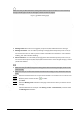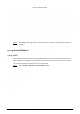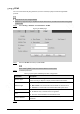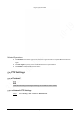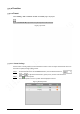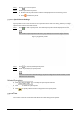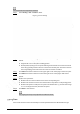User's Manual
100
You need to set several presets in advance.
Step 1 Select Setting > PTZ > Function > Tour.
Figure 5-70 Tour settings
Step 2 Select the Tour Mode from Original Path and Shortest Path. Original Path is selected by
default.
● Original Path: Tour in the order of adding presets.
● Shortest Path: Starting from the preset with largest horizontal zoom value and vertical
zoom value, pass all presets in the tour to ensure the shortest path. The Device reaches
the corresponding preset and ensure the minimum number of rotation.
Step 3 Click Add at the bottom of the list on the upper right corner of the page to add a tour path.
Step 4 Click Add at the bottom of the list on the lower right corner of the page to add several
presets.
Step 5 Perform tour operations.
● Double-click tour name to edit the name of the corresponding tour.
● Double-click duration to set the time that the Device stays at the corresponding preset.
● Double-click speed to modify the tour speed. The default value is 7, and the value range
is 1–10. The larger the value, the faster the speed.
Step 6 Click Start to start the tour.
The ongoing tour stops if any operation is made to the PTZ.
5.4.2.3 Scan
Scan means the Device moves horizontally at a certain speed between the defined left and right