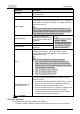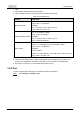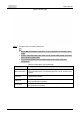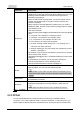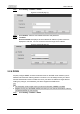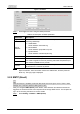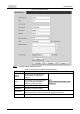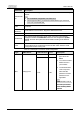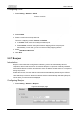User's Manual
User’s Manual
73
Step 1 Select
Setting
>
Network
>
PPPoE
.
Figure 5-37 PPPoE page (1)
Step 2 Select
Enable
, and then enter PPPoE username and password.
Step 3 Click
Save
.
Save Succeeded!
is displayed, and the obtained IP address of public network is
displayed in real time. You can access the Device through the IP address.
Figure 5-38 PPPoE page (2)
5.2.4 DDNS
Properly configure DDNS, and then the domain name on the DNS server matches your IP
address and refresh the matching relation in real time. You can always access your device
with the same domain name no matter how much your device IP address changes. Before
making any changes, check whether your device supports the DNS server.
● The third party servers might collect your device information if DDNS is enabled.
● Register and log in to the DDNS website, and then you can view the information of all the
connected cameras in your account.
Step 1 Select
Setting
>
Network
>
DDNS
.