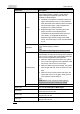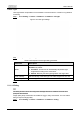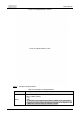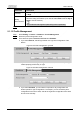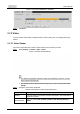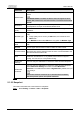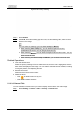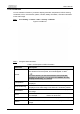User's Manual
User’s Manual
56
Figure 5-20 Privacy masking
Step 2 Select
Enable
.
Step 3 Click
Add
, select the masking type and color, set the shielding ratio, and then draw
blocks on the image.
You can select the masking type from
Color Lump
and
Mosaic
.
● When selecting
Color Lump
only, you can draw triangles and convex
quadrilaterals as blocks. You can drag 8 blocks at most.
● When selecting
Mosaic
, you can draw rectangles as blocks with mosaic. You can
draw 4 blocks at most.
● When selecting both
Color Lump
and
Mosaic
, you can draw 8 blocks at most.
Related Operations
● View and edit the block.
Select the privacy masking rule to be edited in the list, then the rule is highlighted, and the
block frame is displayed in the image. You can edit the selected block as needed, including
moving the position, and adjusting the size.
● Edit the block name.
Double-click the block name to edit it.
● Delete the block.
◇
Click to delete blocks one by one.
◇
Click
Clear
to delete all blocks.
5.1.2.3.2 Channel Title
You can enable this function when you need to display channel title in the video image.
Step 1 Select
Setting
>
Camera
>
Video
>
Overlay
>
Channel Title
.