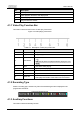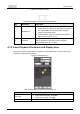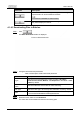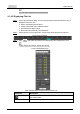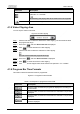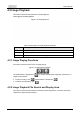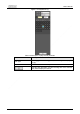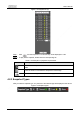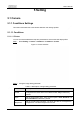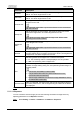User's Manual
User’s Manual
32
You can select multiple files to download them.
4.1.4.2 Displaying File List
Step 1 Click a day with blue shading, and recording file progress bar with different colors is
displayed on the time axis.
● Green: Represents general videos.
● Yellow: Represents motion detection videos.
● Red: Represents alarm videos.
● Blue: Represents manually recorded videos.
Step 2 Click anywhere on the progress bar, and the video will be played from that time.
Figure 4-8 Progress bar
Step 3 Click , and videos recorded on the selected day will be displayed in a list.
To play back a file in the list, double-click the file.
Figure 4-9 Playback file (2)
Table 4-6 Description of playback file parameter (2)
Parameter
Description
Search all the recorded files from the start time to the end time on
the selected date.
Download Format
There are two options:
dav
and
mp4
.