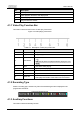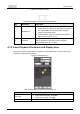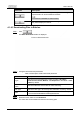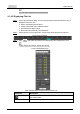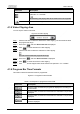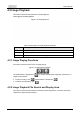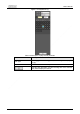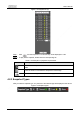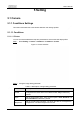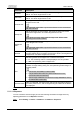User's Manual
User’s Manual
31
Parameter
Description
Click this button, and recordings or images of a certain type on
specific dates can be downloaded in batches.
The function is available on select models.
File list. Click this button, and the recording files on the selected
day will be displayed in the list.
4.1.4.1 Downloading Files in Batches
Step 1 Click .
The
Batch Download
interface is displayed.
Figure 4-7 Batch download
Step 2 Configure batch download parameters.
Table 4-5 Description of batch download parameter
Parameter
Description
Type
Select the event type that triggers video recording.
All Videos
,
General
,
Event
,
Alarm
,
Manual
, and
Snapshot
are selectable. It is
All
Videos
by default.
Start Time/End
Time
Select the start time and end time for video searching.
File Type
Select the video type. dav and mp4 are selectable. It is dav by default.
Path
Click
Browse
, and set the saving path for video files. The default path
is C:\Users\admin\WebDownload\PlaybackRecord.
Step 3 Click
Search
to search for the video files that meets the requirements.
Step 4 Select the video, and then click
Download
.
The video files are downloaded and saved in the saving path.