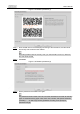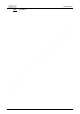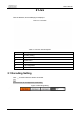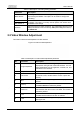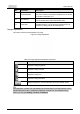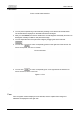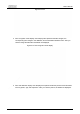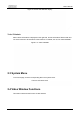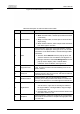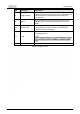User's Manual
User’s Manual
14
Panorama
Figure 2-5 Panorama interface
● You can perform positioning in this window by drawing a box with the left mouse button.
The located area is displayed on the
Live
interface and enlarged.
● After you click
Refresh
, the Device rotates from 0 to 360 degrees horizontally and from 6 to
65 degrees vertically to obtain a new panoramic image.
● You can adjust the size of the panoramic image by dragging the screen ratio bar
.
● You can click to call a corresponding preset on the right side of the window. For
how to set a preset, see "5.4.2.1 Preset".
Figure 2-6 Preset
● You can click to call a corresponding tour on the right side of the window. For
how to set a tour, see "5.4.2.2 Tour".
Figure 2-7 Tour
Face
Face recognition result is displayed on the left side, and the captured face image and
attributes are displayed on the right side.