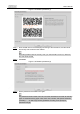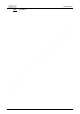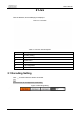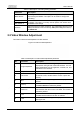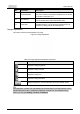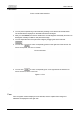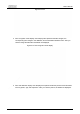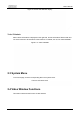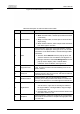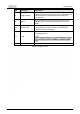User's Manual
User’s Manual
12
Table 2-2 Description of encoding setting parameter
Parameter
Description
Main Stream
It has large bit stream value and image with high resolution, but
requires large bandwidth. This option can be used for storage and
monitoring.
Sub Stream 1
It has small bit stream value and smooth image, and requires little
bandwidth. This option is normally used to replace main stream when
bandwidth is not enough.
Sub Stream 2
Protocol
Select a protocol for video monitoring. The supported protocols include
TCP
(Transmission Control Protocol),
UDP
(User Datagram Protocol),
and
Multicast
.
2.2 Video Window Adjustment
This section introduces the adjustment of video window.
Figure 2-3 Video window adjustment
Table 2-3 Description of Video window adjustment parameter
No.
Parameter
Description
1
Image Adjustment
Click this button, and the
Image Adjustment
interface is
displayed on the right side of the
Live
interface. You can
adjust parameters such as brightness, contrast, hue, and
saturation on the interface.
2
Original Size
Adjust the video image to original size.
3
Full Screen
Click this button, and the video is displayed in full screen.
To exit full screen, double-click the screen or press the
Esc key.
4
W:H
Adjust the video image to original ratio or a proper
window.
5
Fluency
Click this button, and you can select
Realtime
,
General
,
or
Fluent
.
General
is selected by default.
6
Rules Info
Click this button, and smart rules are displayed on the
Live
interface after the function is enabled. The function is
enabled by default.
7
PTZ
Click this button, and
PTZ
configurations are displayed on
the
Live
interface after the function is enabled.
8
Face
Click this button, and images are displayed on the screen.
See Figure 2-8.