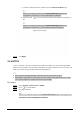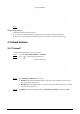User's Manual
Table Of Contents
- Foreword
- Important Safeguards and Warnings
- 1 Overview
- 2 Configuration Flow
- 3 Device Initialization
- 4 Setting
- 4.1 Device Login
- 4.2 Local
- 4.3 Camera
- 4.4 Network
- 4.5 PTZ
- 4.5.1 Configuring Presets
- 4.5.2 Configuring Tour
- 4.5.3 Configuring Scan
- 4.5.4 Configuring Pattern
- 4.5.5 Configuring Pan
- 4.5.6 Configuring PTZ Speed
- 4.5.7 Configuring Idle Motion
- 4.5.8 Configuring Power Up
- 4.5.9 Configuring PTZ Rotation Limit
- 4.5.10 Configuring Scheduled Task
- 4.5.11 Configuring PTZ Maintenance
- 4.5.12 Configuring Protocol
- 4.6 Event
- 4.7 Storage
- 4.8 System
- 4.9 System Information
- 4.10 Setting Log
- 5 Live
- 6 Record
- 7 Picture
- 8 AI
- 9 Security
- 10 Report
- Appendix 1 Cybersecurity Recommendations
155
Figure 9-7 Firewall
Step 5 Click
Apply
.
Related Operations
●
Click to edit the host information.
●
Click to delete the host information.
9.3.2 Account Lockout
If you consecutively enter a wrong password more than the configured value, the account will be
locked.
Step 1 Select
Security
>
Attack Defense
>
Account Lockout
.
Step 2 Configure the login attempt and lock time for device account and ONVIF user.
●
Login attempt: Upper limit of login attempts. If you consecutively enter a wrong
password more than the defined value, the account will be locked.
●
Lock time: The period during which you cannot log in after the login attempts reaches
upper limit.
Figure 9-8 Account lockout
Step 3 Click
Apply
.